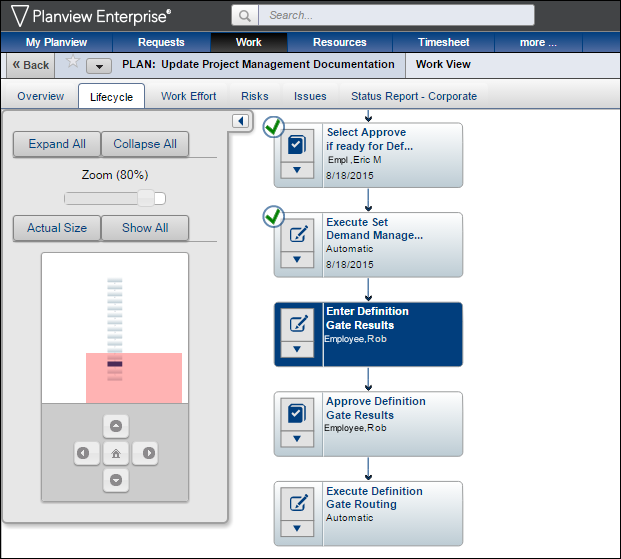Overview
Lifecycle is the Planview terminology for workflow. Once a project request is made, its status can be tracked by viewing its lifecycle. This document explains how to view the lifecycle for any requested project prior to the approval at the end of the definition stage. The lifecycle flowchart displays the requested project’s history, current status, and next steps as well as the people who performed or will perform each step.
A project request could have a work lifecycle as well as a request lifecycle, depending on how far through the Demand Management process it has traveled. If the Service Portfolio Owner approved the request for definition, the Work lifecycle shows the current status.
Request Lifecycle
- Click Requests from the Requests menu.
Note: If you have not added a request, you need to create a request portfolio.
- Select the request and then click Request View.
- Click Lifecycle.
- The request's status is highlighted.
- Each step can be accessed and the task performed with the links in the lifecycle.
- If the final step in this lifecycle has a checkmark or was bypassed, view the Work lifecycle from the Work menu. Requests that have passed the Capture stage become requested projects in the Work menu.
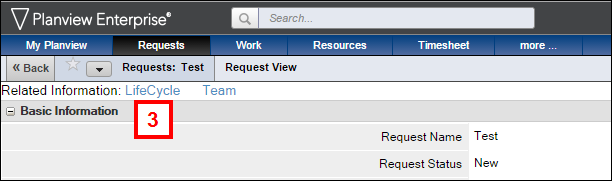
Note:
Work Lifecycle
- Click Work from the work menu.
- Select the portfolio and then click Work View.
- Click Lifecycle.
Note: Completed steps have a green check mark next to them.