Overview
New projects are requested through Planview. Once a request is made, it is reviewed and either approved, deferred or rejected. If approved, the project goes on for further planning.
Navigation: Requests - New Request
Add a New Request
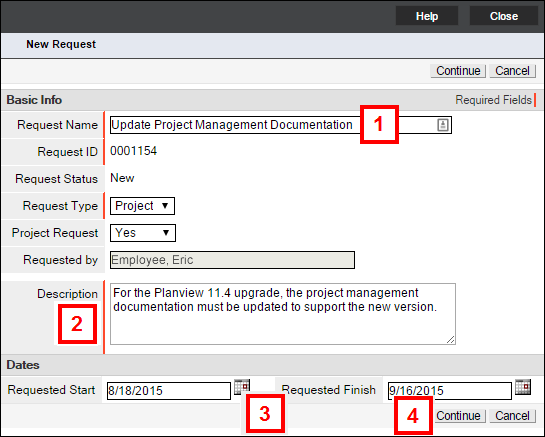
- Enter a Description.
- (Optional) Include a Requested Start Date or Finish Date if there is a business need.
- Click Continue.
- If this request came from someone outside of ITS, enter their name in the Requested For field.
Note: Additional information can be included in the Request Additional Information field.
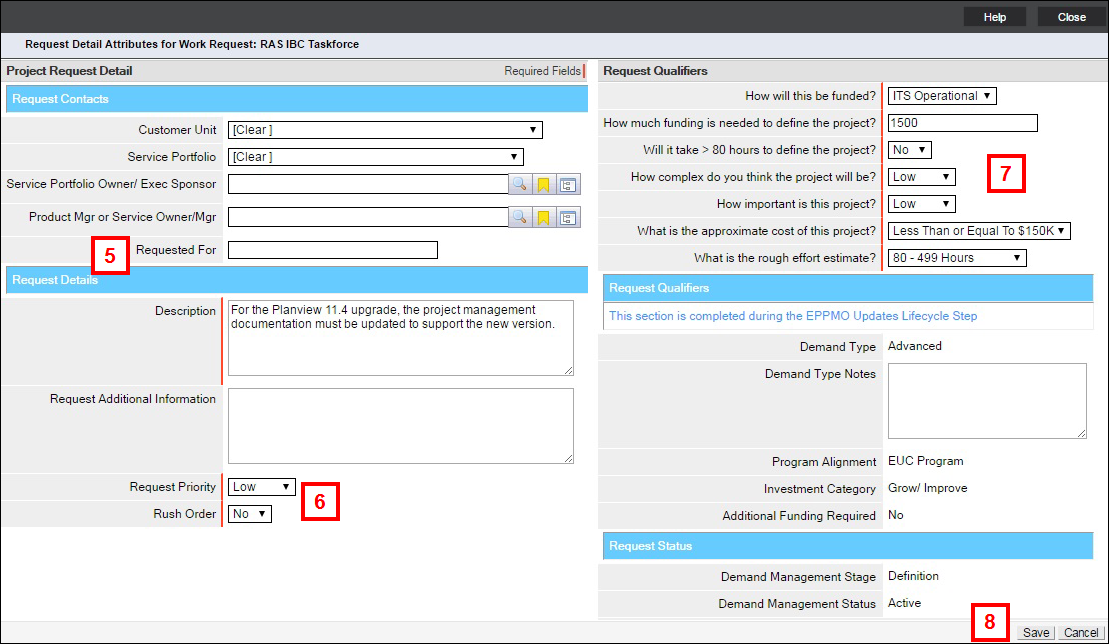
- Select the Request Priority and Rush Order.
Note:
- The Service Portfolio Owner receives an email notification for each rush order request.
- The first time you add a request, you need to create a request portfolio (you are promted to click New Portfolio.)
- You receive an email notification when the Capture Gate decision has been made.
- Next to the red bar, Fill out the Request Qualifiers.
Note: Hover over the field titles to display their descriptions.
- Click Save.
