Navigation
Access the Online Access Request System (https://access.its.umich.edu).
BusinessObjects Access Request
BusinessObjects access is granted upon approval for a Data Set role.
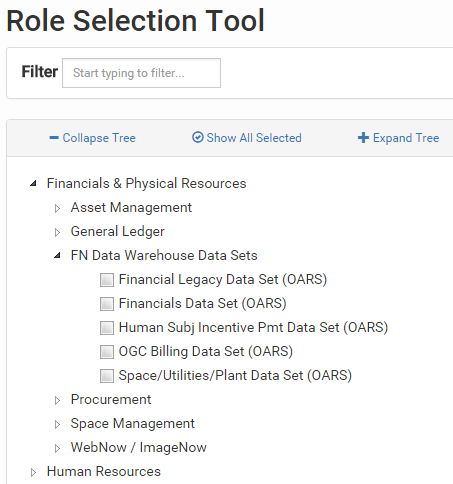
- Click Request.
- The User Information section will default to the logged in users’ Uniqname. To enter a request for a different user, enter or lookup the Uniqname of the employee for whom access is being requested.
- Use the Filter to search for the applicable Data Set role in the Role Selection Tool section.
OR
Click the expand/collapse arrows in the role tree to search for the applicable Data Set role by category.Notes
- Click Show All Selected to view all of the employee's current roles. Any additional roles that are checked while creating the new request will also display.
- Click a role name to view a detailed description of the role.
- The filter will match on the role name or description, i.e,
Viewer
.
- Check the box for the applicable role(s).
- Repeat steps 3-4 for additional roles.
- Scroll down and review the Summary section to verify the accuracy of the request. Pay close attention to the Action column.
- If applicable, enter Additional Comments.
- Click the applicable button:
- Submit for Authorization - to submit the request for approval.
Note For roles that have Secondary Securities, the request will not be submitted yet. You will be prompted to complete a Secondary Security form before submitting the request.
- Dismiss Request - to delete the request.
- Save - to save the request for submission later.
- Submit for Authorization - to submit the request for approval.
Last Updated:
Tuesday, August 23, 2016 - 00:00
