Overview
This document details how to complete peer review using Canvas and M-Write.
Contents
- Submit Peer Review
- View Peer Review of Your Assignments
- View Peer Reviews You Gave
- Provide Feedback on the Quality of the Reviews You Received
Submit Peer Review
- On the Canvas course page, click the M-Write Peer Review tab.
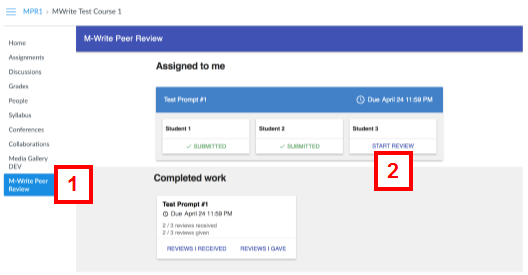
- Click START REVIEW for the applicable assignment.
Notes:- Complete one peer review at a time.
- You may complete the peer reviews in any order.
- Click DOWNLOAD.
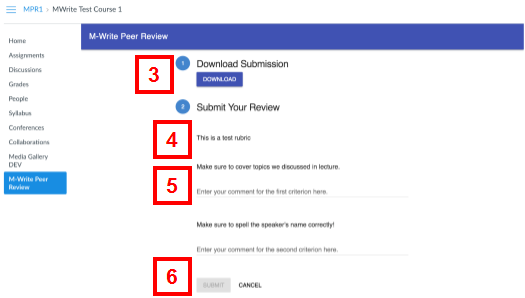
- Read the peer review guidelines.
- Respond to each criterion by entering your comments in the text field.
Notes:- You must respond to each criterion in order to submit the review.
- Any text you enter will be lost if you close out of the peer review page without clicking Submit.
- You can only submit each peer review once. You will not be able to go back and edit your submission once you’ve submitted it.
Sample response:

- Click SUBMIT.
View Peer Review of Your Assignments
- On the Canvas course page, click the M-Write Peer Review tab.
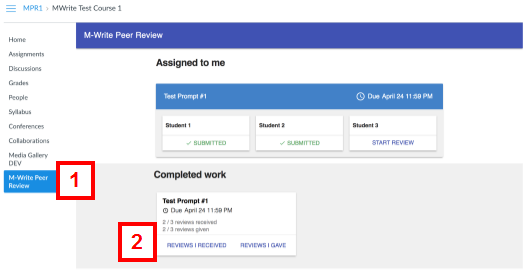
- Click REVIEWS I RECEIVED for the applicable assignment under the Completed work section.
View Peer Reviews You Gave
- On the Canvas course page, click the M-Write Peer Review tab.
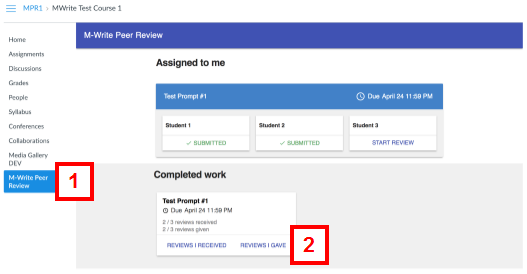
- Click REVIEWS I GAVE for the applicable assignment under the Completed work section.
Provide Feedback on the Quality of the Reviews You Received
- On the Canvas course page, click the M-Write Peer Review tab.
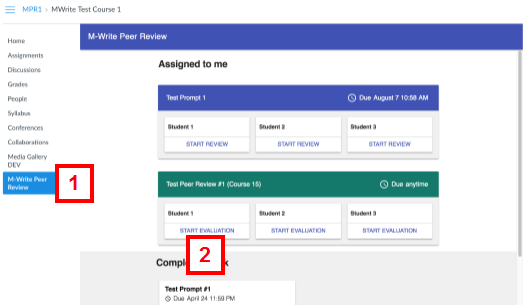
- Click START EVALUATION under the applicable assignment.
Notes:- You must wait until you receive a review to evaluate it. The link text will change from NOT RECEIVED to START EVALUATION once the peer review has been submitted.
- If your peer review evaluations aren't mandatory, scroll to the bottom of the REVIEWS I RECEIVED window and click the Rate this Evaluation button.
- Select the applicable Please rate the overall effectiveness of this review radio button.
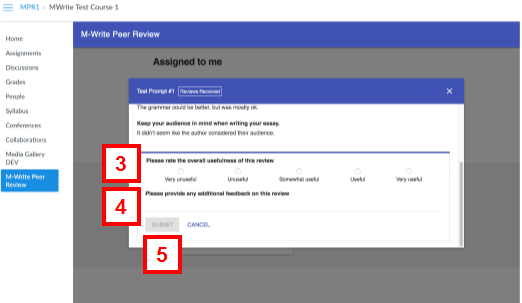
- If applicable, enter comments in the Please provide any additional feedback on this review field.
- Click SUBMIT.
Sample Review Feedback:
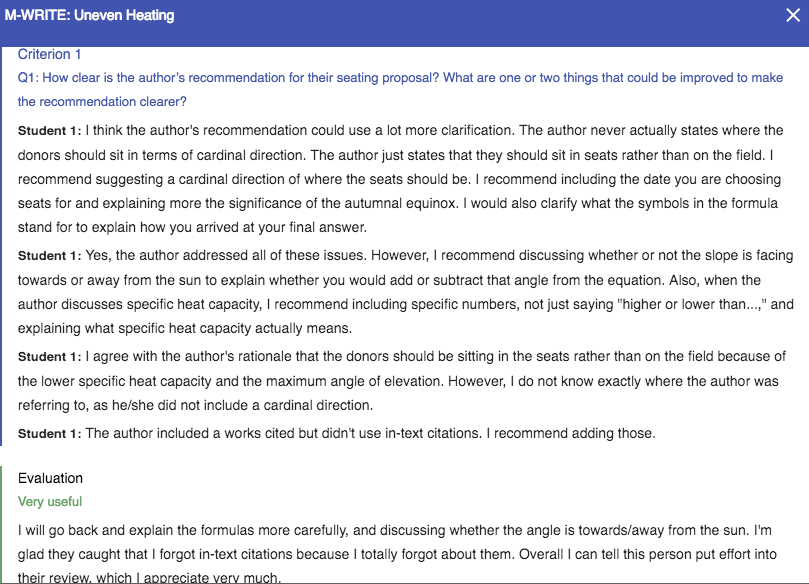
Last Updated:
Wednesday, December 12, 2018 - 00:00
