Overview
This document details how to manually assign peer reviews to students with an excusable late or non-submission in M-Write.
Peer review is automatically assigned once the chosen peer review open date has passed (either the initial writing assignment’s due date or another date that was chosen while creating the rubric). If a student has a valid reason for submitting their initial writing prompt late (or not submitting it at all), they will be left out of the peer review tool’s distribution of reviews to students. However, an instructor can choose to add selected students to this distribution after the fact. These students will be assigned three peer reviews to complete, but will not receive any peer reviews of their own submission.
Manually Assign Students Peer Reviews
- On the Canvas course page, click the M-Write Peer Review tab.
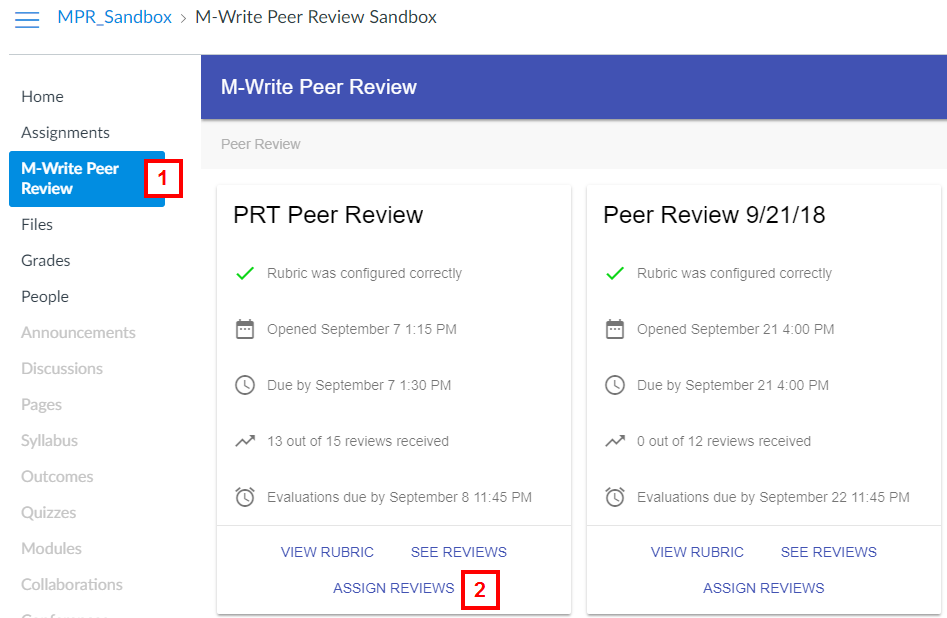
- Click ASSIGN REVIEWS under the applicable assignment.
- Select students using any combination of the following:
- Check applicable box(es) in the student list.
- Click the Select Non-Submitting or Select Late-Submitting buttons.
- Search for a student by name and then check the box.
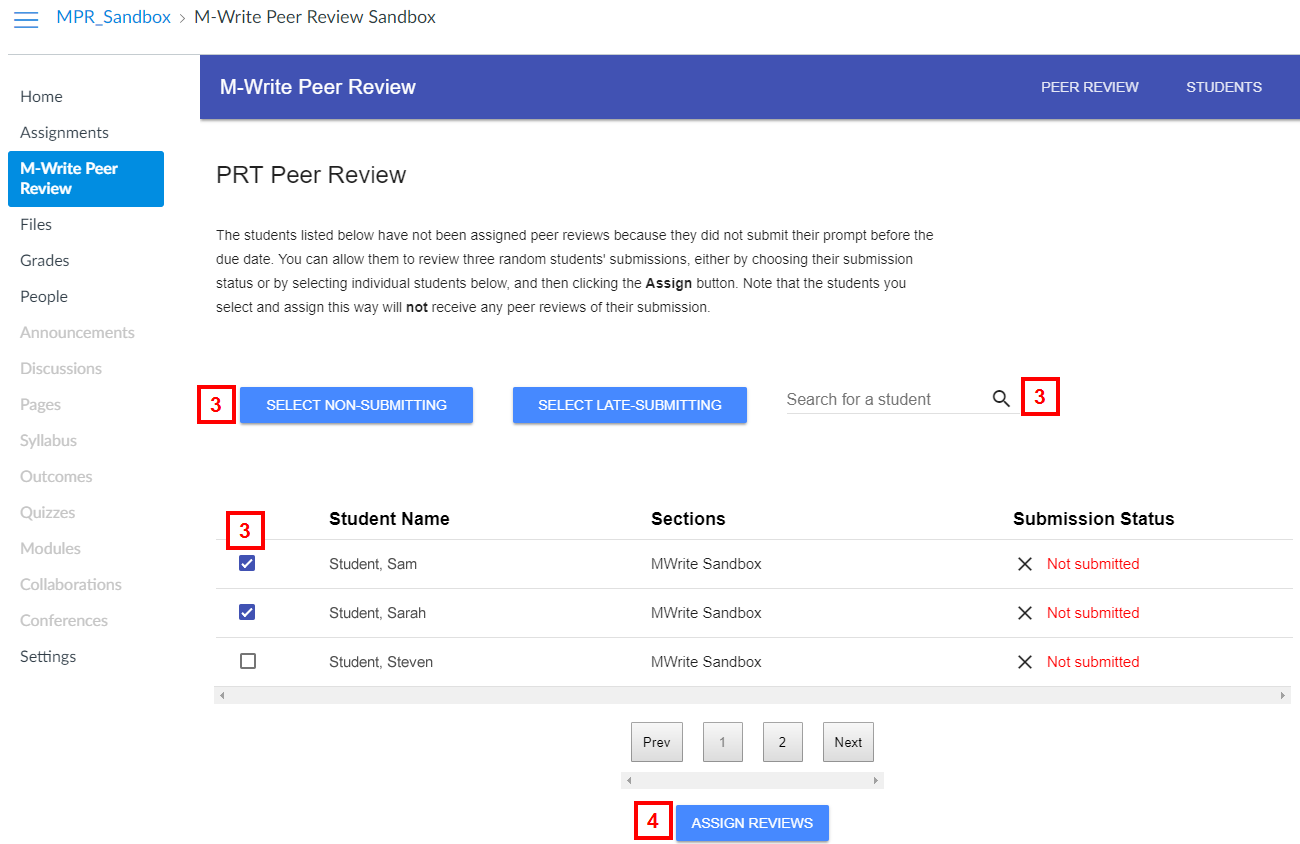
- Click ASSIGN REVIEWS.
Last Updated:
Wednesday, December 12, 2018 - 00:00
