This document explains how to acquire and remove personal group membership in the MCommunity Directory. It also describes privacy and email settings you can request if you have concerns about your membership being public, or about unwanted e-mail sent to a group. MCommunity groups are synchronized to
For details about creating and managing groups that you own, see Managing Groups that You Own in the MCommunity Directory.
Tip If you use Internet Explorer 7 or 8, you will need to adjust some IE settings to be able to see any changes that you make to your profile or groups.
What Is a Directory Group?
A group in the MCommunity Directory is basically a list of people and/or groups. Groups are used for sending email and for authorization.
-
Email Directory groups are used primarily for sending email. Mail sent to a group created in the directory is delivered to each member of the group. Groups created in the directory can be used by anyone to send mail, regardless of their choice of email program. To send email to a directory group, send it to [email protected] (where you have substituted the actual group name for groupname).
-
Authorization Directory groups are also used for authorization; some groups control access to web sites, wikis, and other online resources.
Group settings are managed by the group's owner(s). Group owners are listed on the group's profile page so that group members and others can contact them with questions, requests, and concerns regarding the group.
The MCommunity Directory is a public directory. Group owners can hide the member list of a group and limit the visibility of some of the information in it. The group name will appear on the group's profile page and in search results. For groups requiring greater privacy, we recommend use of a different tool, such as CTools.
MCommunity Groups Are Synchronized to U-M Google
MCommunity groups are synchronized to
Groups that are used for sharing resources in
Finding Groups of Which You Are a Member
-
Log in to the MCommunity Directory. You must be logged in to see a list of your groups. You are the only one who can see this list. It is not available to other MCommunity Directory users.

-
Click the My Groups link that appears in the top right corner of any MCommunity Directory page when you are logged in.

-
You will see a list of all the groups that you own or are a member of.
-
Membership is indicated by a little person (member) icon.
-
Ownership is indicated by a star. A yellow star means you, as an individual, are an owner of the group. A blue star means you are a member of a group that owns the group.
-
If you are a moderator of a group (someone who reviews mail sent to a group, deciding what to pass on to the group members and what to delete), there will be a badge icon next to that group name.

-
Getting Into a Group
If you want to be added to an MCommunity Directory group, you must, in most cases, ask the group owner(s) to add you. Group owners are listed in the Rules Summary of the group's directory profile. Click the requests-to address in the group's Contact Information to send an e-mail requesting that you be added to or removed from the group.

Note You can join certain groups yourself. Some directory groups have been set up by their owners as "joinable." You can join and resign from these groups yourself as long as you have a uniqname and UMICH password. See Joinable Groups below for details.
TipTo be added to a U-M group in
Getting Out of a Group
To be removed from a group,
-
Contact the owner(s) of the MCommunity Directory group and ask to be removed from the group. Group owners are listed on the group's profile page in the directory (see Getting Into a Group above).
-
If you get no response from the group owner(s), contact the ITS Service Center for assistance.
Note You can resign from some groups yourself. Some directory groups have been set up by their owners to be "joinable." You can remove yourself from these groups if you are a member. See Joinable Groups below for details. Be aware that you can only resign your membership role in the group. If you are an owner, you must remove yourself from the group via the Members tab in the group's profile; otherwise, you will remain an owner. If you are a moderator, a group owner must remove your moderator role.
Tip To be removed from a U-M group in
Joinable/Resignable Groups
If a group in the MCommunity Directory has been set up by the owner to be "joinable," you can add yourself to the list of members and remove yourself. Note that you must have a uniqname and UMICH password—and an MCommunity Directory profile—to join and resign from groups. (People with U-M Friend accounts and those who are not members of the U-M community cannot join MCommunity groups themselves. They must ask the group owner(s) to add them.)
To tell if a group is joinable, look at the Rules Summary in its directory profile.

If the group profile says "Anyone can join," you can join or resign from it yourself without needing to contact an owner.
Important You must be logged in to the directory to join or resign from a group. The Join Group and Resign buttons are only visible when you are logged in.
Joining a Joinable Group
Find the group's profile page in the directory, make sure you are logged in to the directory, and click the Join Group button. If you are logged in and there is no such button, the group is not joinable. If the button says "Resign," you are already a member of the group.
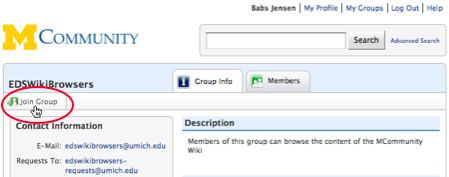
Resigning from a Joinable Group
Find the group's profile page in the directory, make sure you are logged in to the directory, and click the Resign button. If you are logged in and there is no such button, the group is not joinable/resignable; you must contact the group owner to be removed.

Important When you resign from a joinable group, you resign only your membership role in the group. Be aware that you can only resign your membership role in the group this way. If you are an owner, you must remove yourself from the group via the Members tab in the group's profile; otherwise, you will remain an owner. If you are a moderator, a group owner must remove your moderator role.
Group Privacy and E-Mail Settings
Member List Visibility
Group owners can make the member lists of their groups either visible to the public or hidden from all but group members who are logged in to the MCommunity Directory and
Private groups remain private when synchronized to
-
Public groups have member lists that are visible to all. If someone looks at the group's profile and views its member list, they will see the members listed there. If a member of the university community invites a public group to a
U-M Google Calendar event, they will see the members listed. -
Private groups have member lists that are visible to members only. Group members who are logged in can view the member list in MCommunity or in
U-M Google Calendar events to which the group has been invited. No one else can see it.
It is appropriate and preferable for most groups, particularly those used for university business, to be public. However, there are situations where it is more appropriate to make the member list viewable by members only. If you are a member of a group that you think should have its member list hidden from public view, contact the group owner(s) and ask that this setting be changed. You can direct the group owner(s) to these resources:
Responsibilities of Group Owners
Who Can Send E-Mail to the Group
Group owners can set their groups such that only the members of the group can send e-mail to it. Or they can designate a group moderator who screens all mail sent to the group. If you feel that too much unwanted mail is coming to your group, ask the group owner to consider one of these options.
Warning If you wish to share resources with a group in
When Groups Stop Working
If a group of which you are a member suddenly stops working, it is likely either because the group has expired or because the group owner has deleted it. (Groups that are deleted from the MCommunity Directory are also deleted from
MCommunity Directory groups expire after one year unless they are renewed by one of the group owners. When a group expires, it stops working. Mail sent to it will bounce. If you know the exact name of the group, you can search for it in the directory. The group's profile page will indicate if the group has been disabled. (When a group reaches its expiry date, it is disabled. It remains in the directory in a disabled state for one year and can be renewed during this time. After that, it is deleted.)
Disabled groups can be renewed by the group owner. If the group owner(s) is unreachable and you need to have the group renewed, you can contact the ITS Service Center for assistance.
If the group has been deleted and you search the directory for it, the search results will indicate that the group does not exist.
