This document explains how to use forwarding addresses in the MCommunity Director to have email that is sent to your @umich.edu address forwarded to any email account you choose. The MCommunity Directory mail forwarding address is checked when email is sent to any @umich.edu address, and then the email is forwarded to any address(es) listed there. This means that you can keep your @umich.edu email address, even if your email needs to be routed elsewhere.
Tip Most changes you make to your MCommunity Directory profile or groups take effect immediately or within a couple of minutes. Some changes, particularly those that pertain to more than one system, may take longer to process. When will my MCommunity changes be made?
What Is Email Forwarding?
Email forwarding is a service that re-routes email sent to your @umich.edu email address (e.g., "[email protected]") to your "real" email account. When you change email providers, you can change the email address you have listed in the email forwarding list, and future messages will be forwarded to your new email account. This feature allows you to demonstrate your pride in being affiliated with U-M while taking advantage of the convenience of a constant email address.
Changing or Adding Your Email Forwarding Address
If you change email providers and/or addresses, be sure to update your mail forwarding address.
-
Navigate to the MCommunity Directory, click the Log in link, and log in with your uniqname and UMICH password.
-
Click the My Profile link to get to your profile.
-
In your profile, click the Settings tab.
-
To add a mail forwarding address, click the Add Forwarding Address link. If you currently use a U-M email service, there will already be a mail forwarding address listed. If it ends in umich.edu, do not remove it. Addresses such as [email protected] and [email protected] are made available there for you by U-M mail administrators. These are the addresses that correspond to your mailbox. Do not remove any of these addresses without first checking with your local departmental administrator or the ITS Service Center.

- Type in the complete email address that you want your U-M mail forwarded to. You can have multiple forwarding addresses if you want copies of your mail sent to you at more than one email account. Then click Save Changes.
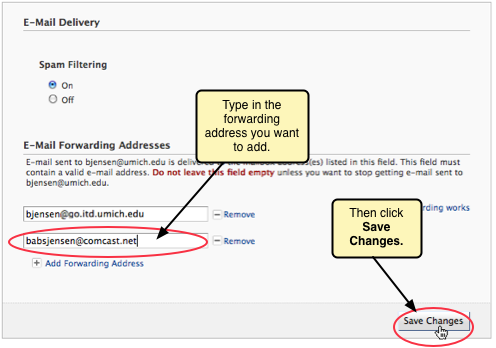
-
You will see confirmation that your email forwarding address was saved.
Important Please delete any email addresses that you are no longer using. If you have more than one address listed, copies of your mail will be sent to all of those addresses.
Your U-M Email Forwarding Address
If You Use U-M Google Mail
Your email address is made up of your uniqname and the address of the
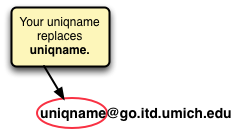
For example, if your uniqname were bjensen, your email forwarding address would be [email protected].
If You Use the U-M Health System Exchange Service
Your email address is composed of your uniqname and the address of the UMHS Exchange Service.

For example, if your uniqname were bjensen, your email forwarding address would be [email protected].
If You Use the U-M Flint Campus Email Service
Your email address is composed of your uniqname and the address of the U-M Flint email service.
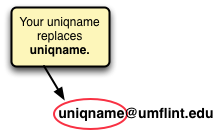
For example, if your uniqname were bjensen, your email forwarding address would be [email protected].
If You Use Another U-M Email Service
If you do not know your full email forwarding address, ask your departmental administrator for help.
If You Use a Non U-M Email Provider
Use the address provided by your email service provider. (See the Email Forwarding Status page for details about mail providers that may not accept mail forwarded from @umich.edu addresses.)
