Overview
The Windows Internet Access Kit (WIAK) provides everything most people need for securely connecting to the University of Michigan computing environment and ITS services. You can download the kit or its individual components at not cost from the U-M Blue Disc website.
Important The software installed by this kit is licensed for current University of Michigan students, faculty, and staff as well as U-M Online subscribers. If you leave U-M and do not subscribe to U-M Online, you must remove the installed software from your computer.
Hardware and Software Requirements
-
Computer: Pentium-class processor or later
-
Operating system: Windows XP, Windows Vista, Windows 7, Server 2003, or Server 2008
Note You will need Administrator privileges to install the Kit. -
Installed memory (RAM): 256 MB minimum for Windows XP, 512MB for Windows Vista, Windows 7, Server 2003 or Server 2008
-
Available hard disk space: 231 megabytes (MB) minimum
-
Network connection: a Network Interface Card (NIC) or built-in Ethernet and the campus Ethernet network (including Residential Halls), a DSL telephone line (including Family Housing DSL [FH-DSL]), a campus wireless network (such as MWireless), or a cable modem
Before You Install!
-
Important You may notice times when installation seems to stop. This is expected-please be patient. After a delay, the meter will again indicate progress toward completion.
Warning: Virus protection: We highly recommend you visit https://www.safecomputing.umich.edu/be-aware/viruses/ for information on downloading antivirus software.
Note Students who live in residence halls should install the customized Residence Hall version of VirusScan instead of the one available on the Blue Disc website. You will need an Internet connection to access the Residence Hall version.
-
Important Password protection: To protect your password, some software uses Kerberos authentication. If your time zone is not correct and/or your computer's clock is not set to within five minutes of the Kerberos server, you will not be able to authenticate.
Note Many new computers are shipped with the time zone set to Pacific Standard. Please verify that your time zone is correct.
Installing the Kit
These installation instructions assume that you have already downloaded the kit.
-
Double-click the Windows_Internet_Access_Kit.exe file you downloaded.
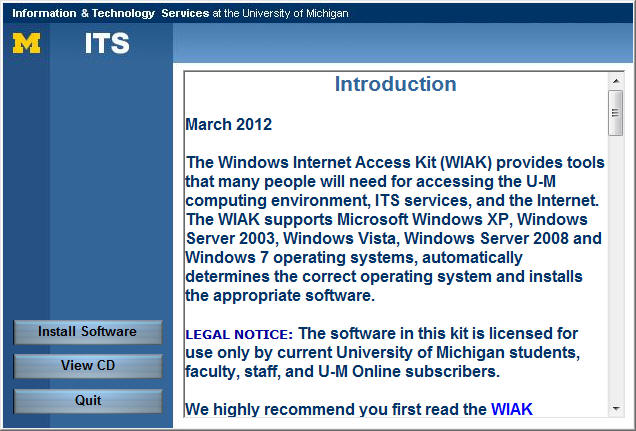
Read the information then click Install Software to determine which items you want to install. Before installing, you may wish to see other parts of the Blue Disc by clicking View CD.
-
Select the items you wish to install by clicking in the appropiate check box to make it active.
Tip Clicking on the name of each item provides a description. - Click Install Software Now and follow the onscreen prompts
Note: McAffee VirusScan is no longer supported. ITS strongly encourages you to visit https://www.safecomputing.umich.edu/be-aware/viruses/ for information on downloading antivirus software.
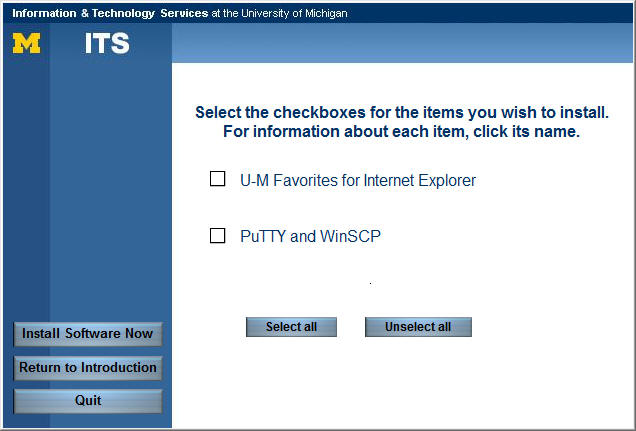
- After installing the software, click Quit.
What the Software Helps You Do
-
Access your IFS Home directory on your desktop: Your IFS Home directory can be accessed by double-clicking the ITS Home Directory (file transfer) icon found in the UM Internet Access Kit folder on your desktop. You can treat the directory like any other directory or hard drive. Your Home directory is a secure storage space for your files and is backed up nightly.
Note College and Engineering, School of Information and Law School: Shortcuts to these schools' home directories are also in the U-M Internet Access Kit folder. -
Open connections to other computers, such as the ITS Login Service: PuTTY (terminal) shortcuts found in the UM Internet Access Kit folder allow you to easily connect to a number of host computers at the university. To protect your privacy and your data, you must use PuTTY—or another terminal program that supports ssh—to open a connection to the ITS Login Service and most other host computers at U-M.
Note College and Engineering, School of Information and Law School: Shortcuts to these schools' login services are also in the U-M Internet Access Kit folder. -
Transfer files from one computer to another: You can use WinSCP to transfer files between computers using Secure File Transfer Protocol (SFTP). For more information, see Use WinSCP to Transfer Files with sftp [Windows] .
Removing WIAK Components
Each component of the Windows Internet Access Kit is installed separately. If you later choose to remove a component of the kit:
-
From the Start menu, select Control Panel.
- From the Control Panel:
- Windows XP and Server 2003: Open the Add/Remove Program control panel.
- Windows Vista, Windows 7 and Server 2008: Open the Uninstall a Program control panel.
- Select the component of the kit you want to uninstall, then:
- Windows XP and Server 2003: Click the Add/Remove button.
- Windows Vista, Windows 7 and Server 2008: Click the Uninstall button.
