Overview
When content plays on a digital sign is nearly as important as what content plays on the sign. Scheduling has to do with when content will play. Once a template has been added to a sign, or once content has been added to a sign region, the items are considered "scheduled." The Timeline View in Content Manager allows you to visualize the scheduling of content and templates. The view displays horizontal bars that line up with the templates, regions and content items of the Network Overview:
- A purple bar indicates the scheduling for a template.
- A yellow bar indicates the scheduling for a region or individual content item.
- Solid bars indicate an item that is set to play all day, every day, with no end date.
- Bars with breaks indicate special scheduling.
Timeline View
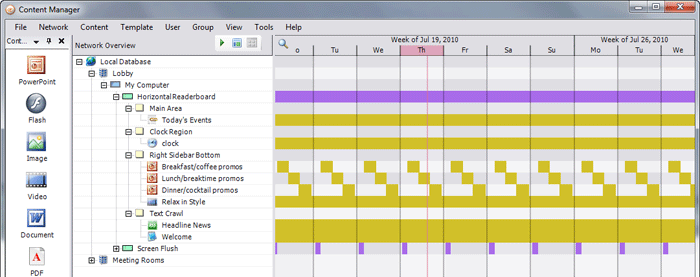
Effective Local Time
Within the Timeline View, you can select a specific time, past or present, to check the overall scheduling and to test the digital display. This is done with the red bar, known as the "Effective Local Time Bar." To activate, simply click and drag the red bar to the left or right on the Timeline View. You can also set the Effective Local Time using the Tools menu at the top of the page, and selecting Effective Local Time. Double-clicking the Effective Local Time Bar will reset the effective local time to the current date and time.
Controlling When Things Play
For regions that play more than one piece of content, the order that content items appear in the Network Overview represents the order of play on your digital sign. For example, if you place five items in a region, they will be played in order from top to bottom. When the fifth item is finished playing, the sequence will repeat, starting again with the first item. This loop continues indefinitely, or until you configure something else to play. If you wish to change the order of the five items, you can simply drag the item up or down in the list within the region.
Duration
Duration is how long a content item plays in its region before cycling to the next content item in the scheduled order. All content items, by default, have duration of 30 seconds, but you can modify this setting so that items play for only seconds, or for multiple hours, as needed. If an item is the only item scheduled in a region, it cycles or loops indefinitely, regardless of its duration.
In addition to Duration and Use exact duration, Live Data and PDF also have a Page Duration setting that allows you to more finely control not just how long the content item plays, but also how long each page plays. See the table below, which covers all settings combinations and when they might be used.
Some duration settings:
- No duration set: This generally means "play indefinitely and never advance to the next content item."
- No duration set, with a page duration set: Play each page for the time set in page duration, then go back to the beginning and repeat the data display. Never advance to the next content item.
- No duration set, no page duration set: (This is an unlikely combination of settings.) Play the first page indefinitely, never play other pages, never advance.
- Duration set, no page duration set: Duration gets used as a page duration (Play each page for the length of time set in Duration, keep playing until the end of the Live Data file is reached, then advance to the next content item.)
- Duration and page duration set: Region will advance to the next content item based on Duration. The Live Data or PDF will advance to the next page based on the Page Duration. Results depend on which value is larger.
- Duration is longer than page duration; multiple pages will play. (Duration 10 seconds Page Duration 5; two pages play, then the next content item is played.)
- (Unlikely scenario): Duration is shorter than page duration; this is not a combination of settings that is used in real-world applications. Use exact duration: This setting overrides everything else. It enforces the exact time you have set in the Duration dialog regardless of the number of pages. Useful when you need timing to be precise to synchronize with the start of other content in other regions.
Recurrences
Each template, region and content item has a recurrence on it. By default, all of these are slated to play 24/7, but this may not be what is desired by the Unit. In some cases, a content object may need no recurrence at all, playing only when triggered.
Recurrence settings can be accessed for all templates, regions and content using the right-click menu. You will have two options: New Recurrence and Existing Recurrences. (Note: the Existing Recurrences option does not appear unless a recurrence is already on the object.) Clicking on either will allow you to add or modify the recurrence of the item using the Recurrence settings window:

Date of first occurrence refers to when the first play of the template, region or content item will occur. When you create a new recurrence, the first occurrence defaults to today's date, "play all day today." If you want the recurrence to play all day on a future date, you can simply specify a new start date in the Start date dropdown menu.
Range controls the number of times the first occurrence is repeated. When you create a new recurrence, the default range is "play forever."
- One time only, no pattern means the first occurrence will appear exactly once on the schedule.
- No end date means the first occurrence will repeat forever on the schedule according to its pattern.
- End after means the first occurrence will repeat for the exact number of times specified in the spin box.
- End by means the first occurrence will repeat through the specified date according to its pattern.
Pattern controls whether the first occurrence will repeat every day, only on specified weekdays, or only at specific times during the month. Selecting the radio buttons for Weekly and Daily displays additional parameters where you can indicate what day of each month on which the first occurrence will repeat. Selecting the specific day of a month specifies a relative day of the month on which the first occurrence repeats.
More About Recurrences
- A typical use of recurrences is a single piece of content that serves a specific (time sensitive) purpose. While most of the content on your sign might cycle continuously, you might have an announcement that only needs to appear on the sign once a day, or a class that is only announced once per week. In this case all content items in a region would have the default/continuous recurrence settings, while the "special" item of content would be set to recur only in a limited time frame. That item would be skipped in the rotation during all play cycles not specified in that item's recurrence.
- Recurrences and templates: Many digital signs use only one template or layout. For signs that use more than one template (for example, a sign that runs a different template in the morning than the afternoon, or a sign that plays a different template on weekdays but another on weekends), use Recurrence settings to govern when the different templates play.
- If an instance contains multiple recurrences then the schedule is defined by the union of all the recurrences. That is, the instance is active at a particular date and time if the date and time is covered by any of its recurrences.
- If the template or content item instance contains no recurrences then it will never play based on a time schedule. In order to play it must be explicitly invoked by interactivity (with touch screens), play triggers, or interruptions. A region that contains no recurrences is deemed to be perpetually active. For a region to have no recurrences, you must remove all existing (including the default) recurrence.
- Deleting recurrences: In Content Manager, right-click the item in the Network Overview, and then in the context menu, select the recurrence from the Existing Recurrences menu item. A dialog will appear; click the Delete button to remove this recurrence. In CMX, click the
 Recurrences button next to the item to view the list of recurrences for this item, then click the
Recurrences button next to the item to view the list of recurrences for this item, then click the  Remove button next to the recurrence's name.
Remove button next to the recurrence's name.
Interruptions
Interruptions allow you to "interrupt" a sign's normal play sequence and play a specific template or specific piece of content at set time of day, either as a single occurrence or as a repeating schedule of occurrences. A scheduled template or content item can contain any number of interruptions.
Interruption schedules are always based on the clocks on the individual player machines.
On signs that use more than one template, a content item containing an interruption will obey the interruption schedule only if that content item's template is playing at the scheduled time of the interruption. That is, if content item 1 is scheduled on template A and contains an interruption for noon today, but at noon the sign is playing template B, then content item 1 will not be able to honor its interruption.
Duration Setting Combinations
| Effect | Duration Selected | Use Exact Duration | Duration Timing | Page Duration Selected | Page Duration Timing | When to Use This Combination |
|---|---|---|---|---|---|---|
| Each page of Live Data plays for 50 seconds, then the region advances to the next piece of scheduled content. | Yes | No | 00:00:50 | No | N/A | Commonly used for the simplicity. The duration gets used as a page duration. |
| Each page of Live Data plays for 20 seconds, and the content plays forever (never advances to the next piece of scheduled content). | No | N/A | N/A | Yes | 00:00:20 | When a region only has one content item scheduled (e.g., a reader board with a region that plays only events.) |
| The first page of data plays forever and will not advance to the next piece of content. | No | N/A | N/A | No | N/A | Used:
|
| Each page plays for 20 seconds, and the region advances to the next piece of content after an elapsed time of 50 seconds‐interrupting the third page before its full 20 seconds of play. | Yes | Yes | 00:00:50 | Yes | 00:00:20 | When the play duration needs to be precise, (i.e. to sync the start of the next content item with something else). Note that the page that's playing when exact duration is reached won't play for its entire page duration. |
| The first three pages of Live Data play for 20 seconds each, then the region advances to the next piece of scheduled content. | Yes | No | 00:00:50 | Yes | 00:00:20 | Unlikely to be used, because typically if you set pages to play for something like 20 seconds, you'll set the entire duration to a multiple of 20. Note here that the final page will play to completion. |
| The first page of Live Data plays for 50 seconds, then the region advances to the next piece of scheduled content. | Yes | Yes | 00:00:50 | No | N/A | Unlikely to be used. Essentially, by using "exact" and not specifying page duration, this combination prohibits paging. |
| Each page of Live Data plays for 30 seconds, then the region advances to the next piece of scheduled content. | No | N/A | N/A | Yes | 00:00:00 | Unlikely to be used. This example is just included to show what happens if you check page duration but forget to change the 00:00 to a time. |
| The first page of Live Data plays for 50 seconds, then the region advances to the next piece of scheduled content. | Yes | No | 00:00:50 | Yes | 00:00:00 | Unlikely to be used. |
