You can access Content Manager software from a Remote Desktop Connection, which is a default Windows application. The Mac version of Microsoft Remote Desktop is available for free in the Mac App Store.
- Click the Start menu.
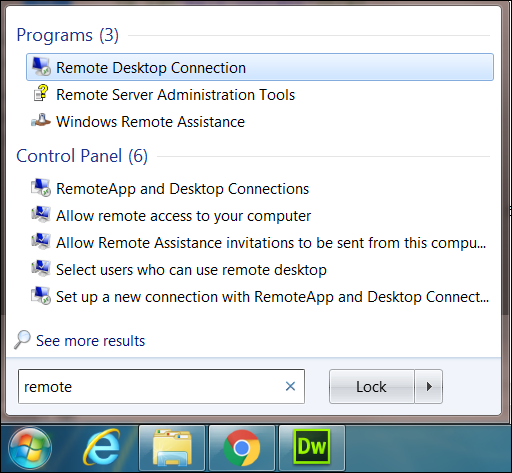
- Search for and select Remote Desktop Connection.
- Enter dsw-digital-signage.adsroot.itcs.umich.edu in the Computer field.
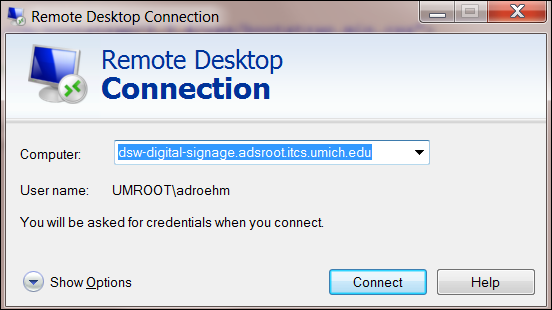
- Click Connect.
- Enter your UMICH password.
- Click OK.
- Click OK.
- Double-click Content Manager.
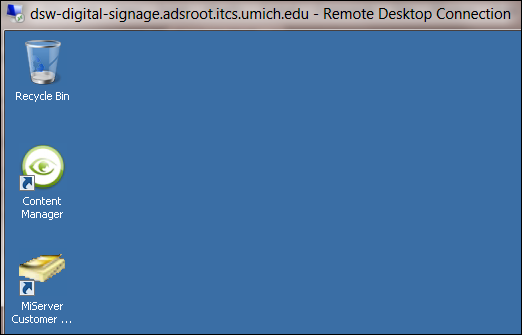
Additional steps for first time login only:
- Click File.
- Click Open...
Note:
Querying
will display under the Last Modified column while the list loads. This may take several seconds. - Click expand.
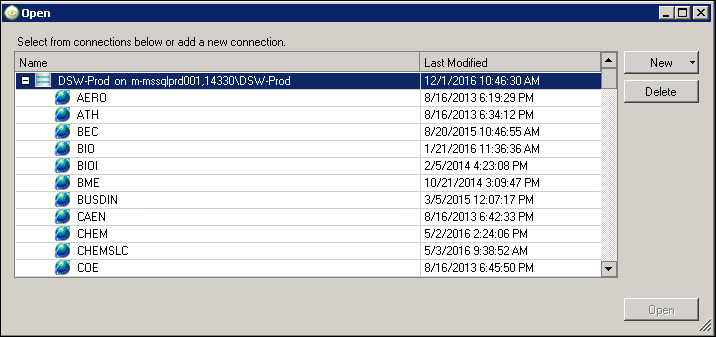
- Select your unit from the list.
- Click Open.
Last Updated:
Thursday, December 1, 2016 - 00:00
