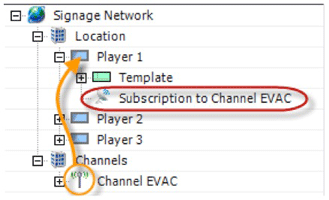Main Screen
Content Manager is the application used to build and deploy digital signs. Here is a high-level overview of the layout of the main screen in Content Manager:
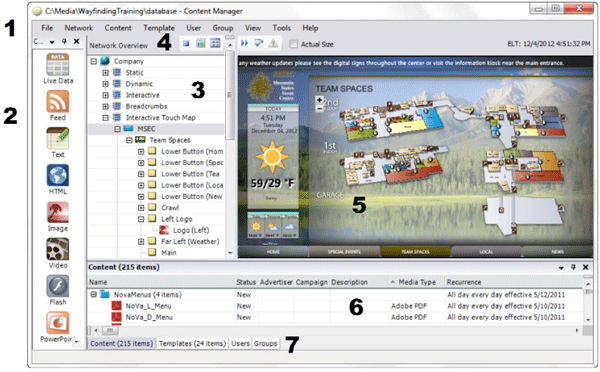
- Menus contain commands that you can use to create signs.
- Content Types not currently used by U-M because of various permissions, as well as how and where this menu populates content that is created.
- Network Overview/Network Tree lists networks, locations, individual sign player machines, individual sign layouts and more. Right-clicking any item in the network tree will display an additional context menu with commands related to that item.
- Toolbar Buttons do the following: The first three buttons control what is displayed in the View pane.
- View Pane shows timeline view, sign preview, template layout (design) view, or network monitor view based on your selection in the toolbar.
- Content Library, list of available Templates or the list of Users or Groups are displayed in this area. You can drag and drop items from this area directly into the Network tree and "drop" them under compatible items there.
- Tabs at the bottom of the screen (Content, Templates, Users and Groups) control what displays in the area directly above the tabs.
Network Overview/Network Tree
The Network Overview/Network Tree lists networks, locations, individual sign player machines, individual sign layouts and more. Right-clicking any item in the network tree will display an additional context menu with commands related to that item.
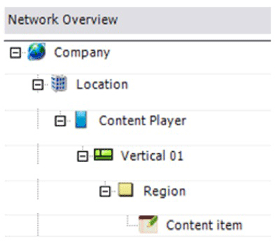
- Company
- Signage Network (by Unit Prefix)
- Location
- Organize signage network (groups of players)
- Content Player
- Player = Devices running the content player software (where the sign is located and the sign it is running). Not always a one-to-one actual computer
- Template
- Template = Defines the size, resolution, orientation and background and consists of regions
- Region
- Containers in the template that hold specific content
- Content
- Actual content to put into regions, including digital files, live data, images, text objects and other playable items
Playlists
Playlists provide a way to play the same template and content on multiple content players. They are automatically deployed when you deploy to any of the content players that are in the same location as, or in a sub-location of, the location that contains the playlist.
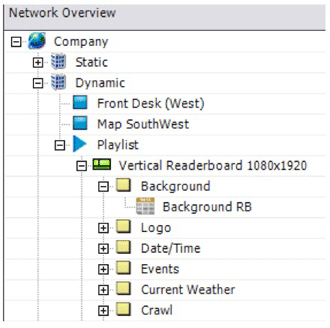
Channels
Channels provide a way to override the templates and content scheduled on one or more content players. Channels are used at the University of Michigan at this time to display the Department of Public Safety (DPS) Emergency Alerts for the University community. Channels provide many of the same benefits as playlists, but offer more advantages:
- Any player in the network tree can subscribe to a channel, regardless of the player's location in the network.
- The channel will start and stop automatically based on the criteria set without any intervention from the user.
- It is possible to automate channel broadcasts based on external triggers (like the RSS feed from DPS).
Channels are deployed to a network location, as opposed to being pushed directly to the individual player machines. The main requirement is that Content Manager and all of the subscribed player machines must have access to this location.