Overview
Feed content types display information in a scrolling horizontal region on a sign. They can pull data from any syndication on the web. Feed content types are only recommended if scrolling is needed, as they lack layout capabilities. Live data objects are recommended over feeds for displaying RSS.
Note:
- Before you begin, you must create at least 1 template and 1 region before you can add content of any type to your player. See Digital Signage: Create a Template.
- You must set the properties of your feed region to indicate that it is scrolling text.
Set the Region Properties
To allow the feed content to scroll through a region, the region must be setup to allow scrolling.
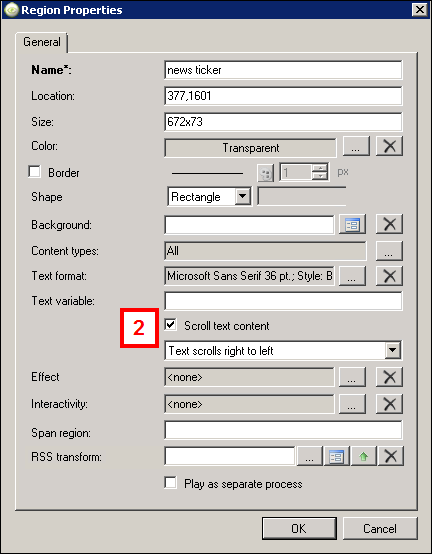
- After you have created a region for the feed, right-click on it and select Edit Source Region.
- Check the Scroll text content box and click OK.
Add Syndicated Feed Content
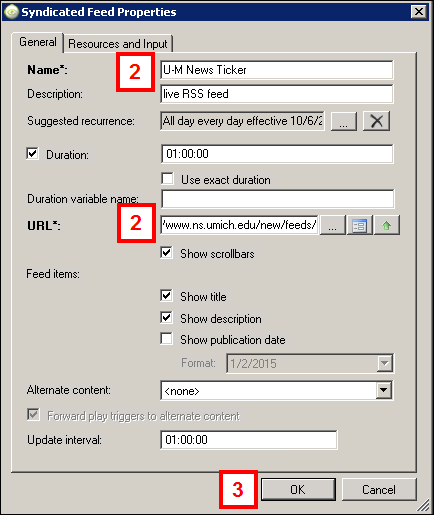
- Right-click on your content folder in the lower window pane and select New Content in this Category > Syndicated Feed.
- Enter a required Name and the feed's URL.
- Update any other properties and then click OK.
- Duration
- how long content will play when multiple content types are in the same region
- Show Title
- feed header/headline
- Show Description
- actual feed content
- Show Publication Date
- feed publication date
- Update Interval
- how often to look for updates from the source file
- Drag the new feed content from the lower window pane up to the region created it.
Example
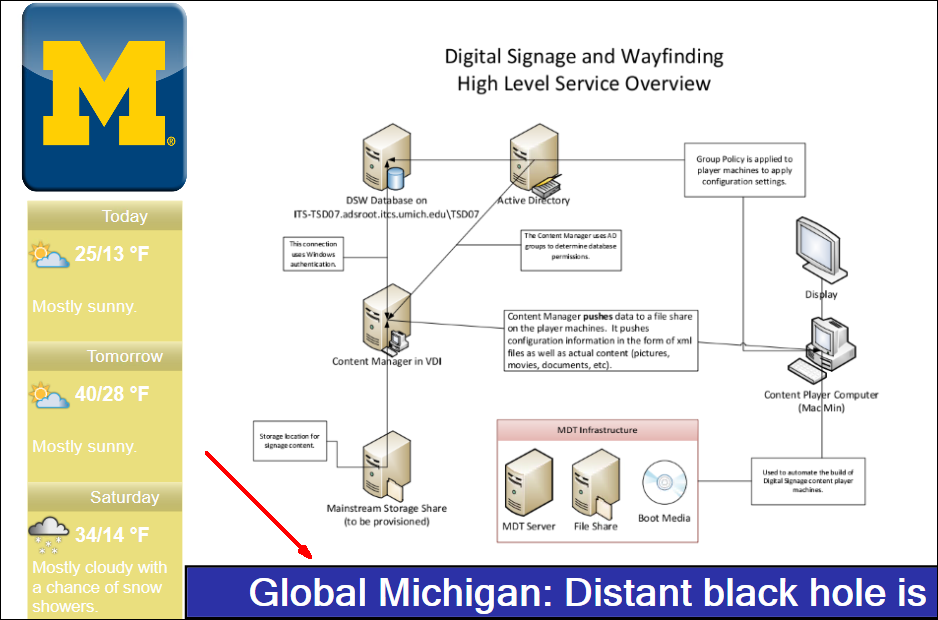
Sample Feeds
- specific RSS feed links for University of Michigan News - http://www.ns.umich.edu/new/feeds/
- specific RSS feed links for CNN - http://www.cnn.com/services/rss/
