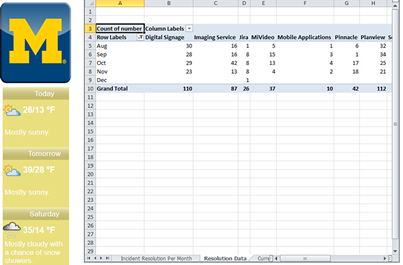Overview
With the ITS Digital Signage software, Microsoft Excel spreadsheets can be added to any region of your sign. It is important to note that the content will display in its native format and only the data that fits within your sign’s region will be displayed. Any data columns or rows that fall outside your signs region size will be cut off and not displayed. Your display will show things like the excel worksheet tabs, Filters, and row/column labels. Unless you have an interactive screen you will not be able to scroll within or move to a different worksheet. Things to keep in mind:
- We recommend, if creating your data in MS Excel, creating a Live Data Content Type and linking to the MS Excel file.
- Supported file formats are: .xls and .xlsx.
Note Before you begin, you must create at least 1 template and 1 region before you can add content of any type to your player. See Digital Signage: Create a Template.
Add the MS Excel Content Type
- Launch Content Manager and open your connection.
- Right click on the top content folder and select New Content in This Category > MS Excel.
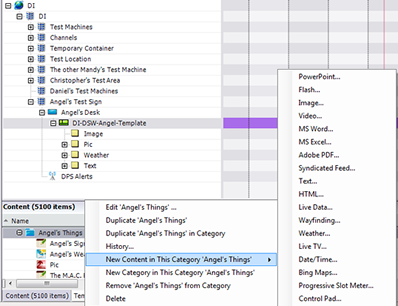
Set the MS Excel Properties
In the MS Excel Properties dialog, there are several fields that need to be configured:
- Enter a name for your Excel Content.
- Description is optional.
- Adjust the Suggested resources as needed (This is how long the Excel file will play if you have more than 1 piece of content in in the region on your sign where you add the Excel file content.)
- Enter the URL.
- Click OK.
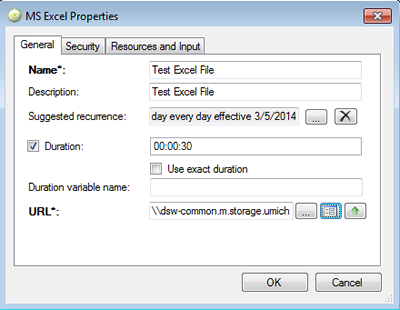
Once your Excel content has been added to the Content section for your department you can drag it up to the region on your sign where you want the content to be displayed.
Example